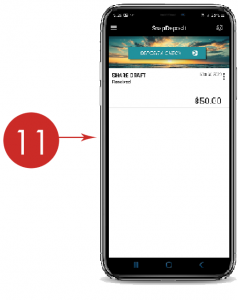1
Open and log into our mobile app (for instructions on how to get our app, please visit PHFCU Login Instructions).
2
Click the hamburger menu (three bars that are in the upper left corner).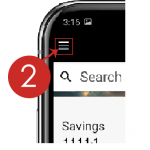
3
An option menu will appear. Click SnapDeposit.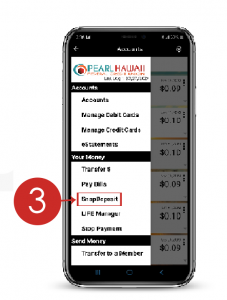
4
Click the DEPOSIT A CHECK button. Your phone may present a message that you need to allow Pearl Hawaii to access your photos. Click ACCEPT.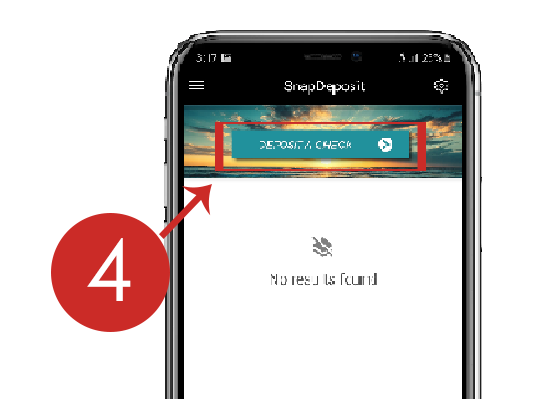
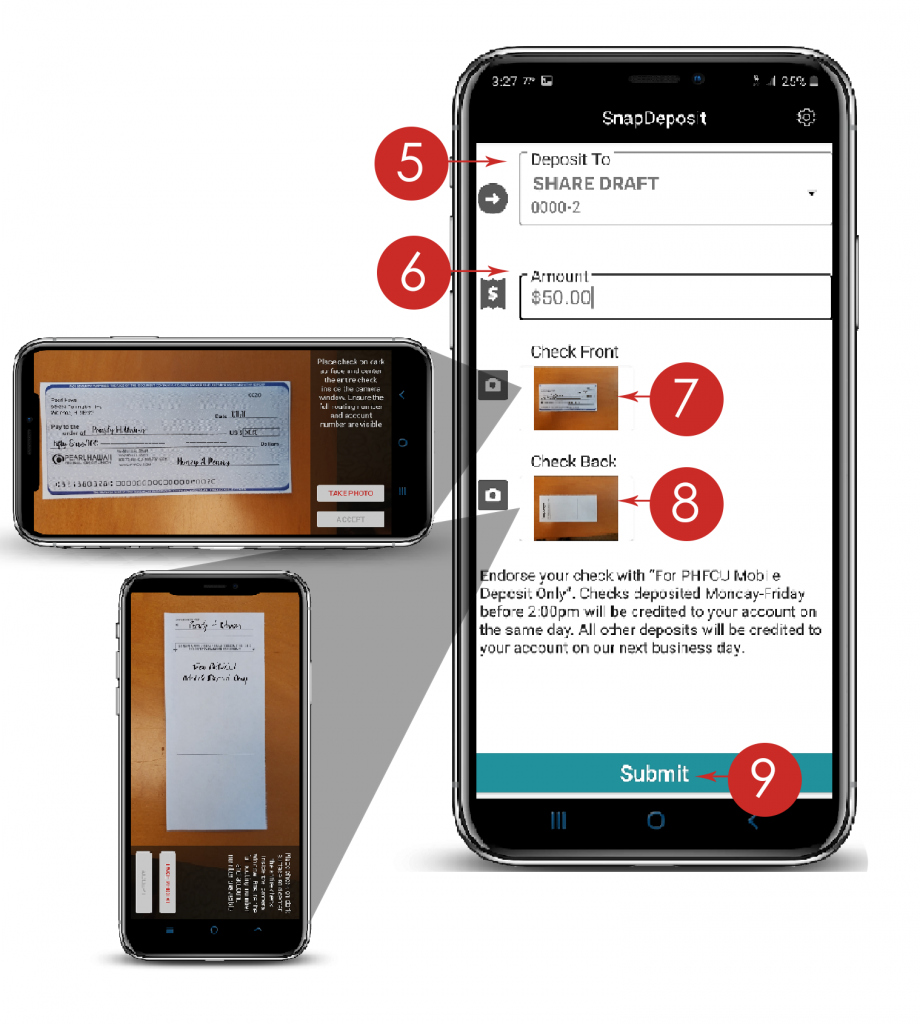
5 – 9
5 | DEPOSIT TO | Which account would like the check deposited? Select your preference.
6 | AMOUNT | Enter the dollar amount of the check. Deposit limits depend on account activity. Please call 808.737.4328 (73.PHFCU) to know your limit or have your limit reviewed.
7 | CHECK FRONT Click to take a photo of the front of your check (please remove any stubs that may be attached the check).
8 | CHECK BACK Endorse the back of your check with your signature and write “For PHFCU Mobile Deposit Only” below your signature. Click to take a photo.
9 | Click Submit
10
Click Confirm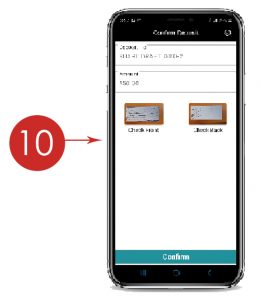
11
Congrats! You will see your deposited check